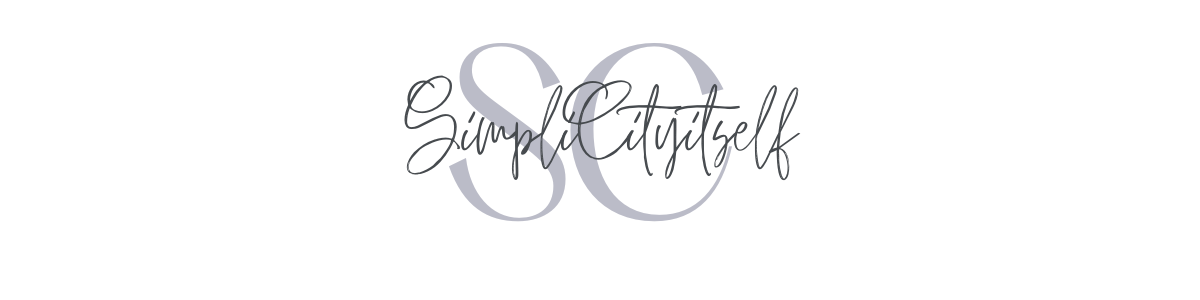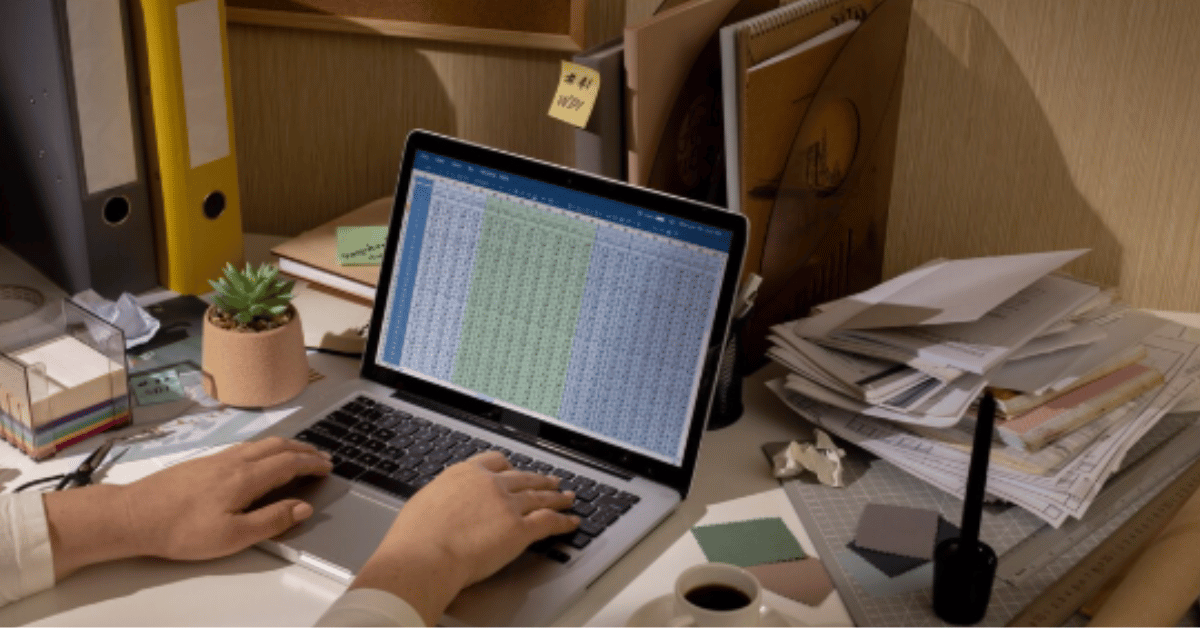Converting JSON to Excel has become an essential task for businesses, analysts, and developers who regularly manage structured data. JSON, short for JavaScript Object Notation, is widely used for storing and exchanging information across applications and APIs, while Excel remains the most accessible tool for organizing, filtering, and analyzing that same data. The demand to convert JSON into Excel arises when raw, machine-readable formats must be translated into formats understandable for business stakeholders, project managers, or non-technical teams. This process bridges the gap between technical data storage and practical decision-making. If you are searching for clear ways to convert JSON to Excel, the answer lies in combining methods such as manual parsing, built-in Excel functions, programming scripts, or third-party platforms. Each path has its advantages depending on the size of the dataset, level of automation required, and technical comfort of the user. Within this article, you will learn about JSON basics, its relationship with Excel, practical methods of conversion, professional scenarios, tools comparison, challenges, and forward-looking insights that can help anyone master this essential data transformation task.
Understanding JSON and Its Structure
Before diving into conversion, it is important to understand JSON’s structure. JSON organizes information into key-value pairs, often nested within objects or arrays. Unlike spreadsheets, which use cells arranged in rows and columns, JSON represents hierarchical relationships. This difference is why converting JSON to Excel requires a process of flattening or mapping. For example, a JSON object storing customer data may include nested addresses, purchase histories, and preferences, which do not translate neatly into a single row. The process involves identifying repeating patterns, choosing which fields are necessary, and creating logical headers in Excel. One must also pay attention to formatting issues such as null values, special characters, or date formats. The strength of JSON lies in flexibility, but that flexibility poses challenges when moved into Excel’s rigid tabular design. The goal of any conversion method is therefore twofold: preserve data integrity and present it in a form suitable for Excel’s analysis features such as pivot tables, charts, or formulas.
Why Convert JSON to Excel?
The motivation behind converting JSON to Excel differs across industries but shares a common thread: accessibility. While developers and machines can parse JSON effortlessly, business professionals and decision-makers prefer spreadsheets. Excel not only makes information visually structured but also enables insights through formulas, filters, and dashboards. For instance, a retail company receiving transactional JSON data from an API may want to calculate sales summaries by region. A healthcare institution working with JSON patient records may require Excel to produce compliance reports. Even small startups benefit by turning API responses into Excel sheets for presentations to investors. “Data is only as valuable as its readability,” as one analyst put it. Converting JSON to Excel democratizes information, allowing both technical and non-technical individuals to collaborate. Furthermore, Excel supports exporting into other business software, meaning the act of conversion becomes the first step in larger workflows such as data warehousing, visualization in BI tools, or financial planning models.
Methods of Conversion
There are several reliable ways to convert JSON to Excel. Each varies by technical depth, speed, and level of customization. The three major categories include using Excel’s built-in tools, applying programming scripts, or relying on external software. Excel itself has evolved to natively import JSON, especially in newer versions with the “Get & Transform Data” feature. This method is straightforward for moderate datasets. For larger or complex files, Python scripts using libraries like pandas or openpyxl provide full control, making them ideal for automation. JavaScript, with Node.js, is also effective for server-side conversions. On the other hand, many businesses opt for dedicated third-party tools or online platforms. These services simplify the process for users with limited technical skills by offering drag-and-drop interfaces or batch conversions. The choice depends on the balance between technical ability, scale of the task, and need for repeatability.
Table 1: Comparing JSON to Excel Conversion Methods
| Method | Ease of Use | Best For | Limitations | Automation Potential |
|---|---|---|---|---|
| Excel Native Import | High | Small to medium JSON files | Limited with nested structures | Moderate |
| Python (pandas) | Medium | Large or complex JSON datasets | Requires coding knowledge | High |
| Node.js / JavaScript | Medium | Web or server-based workflows | Setup overhead | High |
| Third-Party Tools | Very High | Non-technical business users | May have file size restrictions | Moderate to High |
| Custom Software | Low | Enterprise-specific pipelines | Cost and development effort | Very High |
Step-by-Step Using Excel
For users with access to modern Excel versions, importing JSON is straightforward. Begin by opening Excel and navigating to the “Data” tab. Under “Get & Transform Data,” select “From File” or “From Web” depending on your JSON source. Excel parses the file, displays a structured preview, and allows you to choose how the data should be transformed before loading it into a worksheet. Nested JSON elements may appear as expandable records. Here, Power Query becomes crucial. Users can expand records into columns, remove unnecessary fields, and reshape the dataset. Once satisfied, the data loads directly into Excel’s grid. An important tip is to apply data types correctly, especially for numeric and date values. Without proper formatting, calculations or pivot tables may produce errors. Saving the query ensures repeatability, so the next time the JSON file updates, Excel can refresh automatically. This process suits analysts who frequently update reports with new data.
Automating Conversion with Python
For programmers or teams managing recurring data flows, Python is the most robust approach. The pandas library allows JSON files to be read using a single command (pd.read_json()), which converts them into DataFrames resembling Excel tables. These DataFrames can then be exported to Excel using to_excel(). With just a few lines of code, entire JSON files transform into structured Excel spreadsheets. The real advantage lies in automation. Scripts can be scheduled to fetch API responses, clean the data, and save Excel reports at predefined intervals. This eliminates manual intervention and ensures accuracy. Python also handles complex nested structures through normalization functions, flattening JSON into tabular formats. For instance, converting an API delivering customer transactions across regions can be scripted once, producing refreshed Excel sheets daily. This method demands coding skills, but the long-term benefits in time savings and consistency are enormous.
Using Online Tools and Software
For individuals who prefer simplicity over customization, online JSON to Excel converters offer a practical solution. These platforms allow users to upload JSON files or paste API responses, then download converted Excel sheets. Some tools include advanced features such as bulk processing, custom column mapping, or integration with cloud storage. Businesses with non-technical teams often rely on such tools for quick turnarounds. However, reliance on online platforms introduces considerations like data privacy, file size limits, and subscription costs. Sensitive industries, including finance and healthcare, must ensure compliance when uploading data. Still, for educational purposes, quick reporting, or low-risk scenarios, these tools provide immense value. A manager can, for instance, transform JSON survey results into Excel without needing IT assistance. In this way, the accessibility of conversion broadens participation in data handling, reinforcing Excel’s role as a universal communication platform for numbers and text.
Table 2: Advantages and Disadvantages of Popular JSON to Excel Approaches
| Approach | Advantages | Disadvantages |
|---|---|---|
| Excel Native Import | Quick, familiar, no extra tools required | Struggles with very complex JSON structures |
| Python Scripting | Full automation, handles complexity | Requires programming knowledge |
| Online Converters | Simple, fast, accessible to all users | Privacy concerns, file size limits |
| Enterprise Software | Customizable, integrates with workflows | High setup cost, requires IT resources |
Challenges in JSON to Excel Conversion
Despite the availability of multiple methods, challenges remain. The most common difficulty is dealing with nested or hierarchical data. Converting a customer’s record that contains multiple addresses, purchase histories, and preferences into a single row is not always straightforward. This may result in duplication, column expansion, or loss of detail. Another challenge is performance. Large JSON files with thousands of entries can overwhelm Excel’s row limits or slow down Power Query. Formatting inconsistencies also pose risks. JSON does not enforce strict data typing, so a field may contain both text and numbers, leading to errors in Excel. Moreover, automation scripts may face API changes, requiring constant maintenance. Lastly, organizations must balance convenience with security. Uploading sensitive JSON files to online converters may expose confidential data. These challenges highlight the importance of choosing the right method aligned with the size, complexity, and sensitivity of the dataset.
Professional Applications Across Industries
The real power of converting JSON to Excel is evident when considering professional applications. In e-commerce, JSON-based product feeds are converted into Excel to analyze inventory, track sales, or optimize pricing. In finance, analysts extract JSON data from APIs providing exchange rates or stock prices, and Excel becomes the tool for scenario modeling. Healthcare professionals, working with patient data often encoded in JSON through interoperability standards, convert it to Excel to generate compliance reports or research datasets. Education technology companies use the conversion to manage student performance metrics, turning raw JSON into digestible Excel charts for teachers. Transportation and logistics firms convert JSON from tracking systems into Excel to optimize delivery routes. “Transformation makes information actionable,” as one data strategist remarked. These diverse use cases prove the universality of the task and reinforce why mastering JSON to Excel conversion is a career-advancing skill in multiple fields.
Best Practices for Efficient Conversion
To ensure smooth conversion, adopting best practices is essential. First, always validate JSON before importing or parsing. Malformed structures can cause errors or partial imports. Online validators or IDE extensions can help confirm structure integrity. Second, map fields ahead of time. Deciding which data elements to include in Excel avoids clutter and keeps sheets usable. Third, normalize nested data thoughtfully. Flattening arrays into multiple rows instead of wide columns often enhances readability. Fourth, apply consistent formatting. Define data types such as dates, decimals, or text fields at the conversion stage. This prevents calculation errors later. Fifth, document the process. Whether using Power Query steps in Excel or Python scripts, having a record allows others to replicate or audit the workflow. Finally, consider automation for recurring tasks. Even if initial manual conversions work, long-term efficiency improves with repeatable pipelines. Following these practices ensures data remains reliable, accurate, and actionable.
The Future of JSON to Excel Integration
Looking ahead, the relationship between JSON and Excel will continue to evolve. With cloud-based Excel versions integrated into Microsoft 365 and Power BI, direct handling of JSON will become more seamless. APIs feeding data directly into cloud workbooks may remove the need for intermediate steps. Artificial intelligence features may also simplify transformations, automatically mapping nested fields into logical tables. As industries generate more JSON through IoT devices, web services, and data platforms, Excel’s ability to interpret and visualize that information will grow in importance. Enterprises will increasingly invest in hybrid solutions that merge the flexibility of JSON with the familiarity of Excel. The skill of converting JSON to Excel will remain valuable, but tools will become smarter, reducing manual labor. Yet, the underlying principle will endure: making complex, structured data readable for human decision-makers, ensuring that technology remains in service of insight.
Conclusion
Converting JSON to Excel is no longer a niche technical task but a mainstream requirement across sectors and professions. JSON delivers structure and flexibility for machines, while Excel remains the language of business communication. By bridging the two, individuals and organizations gain the best of both worlds: machine efficiency and human readability. From native Excel imports to automated Python scripts, from simple online tools to enterprise workflows, the methods vary, but the goal remains constant. Challenges such as nested data or formatting inconsistencies exist, but they are manageable with best practices and evolving software features. In the words of a data consultant, “The art of conversion is really the art of communication.” Understanding how to translate JSON into Excel is ultimately about making knowledge accessible, collaborative, and actionable. For professionals aiming to work smarter with data, mastering this conversion is not optional; it is essential for thriving in a data-driven era.
FAQs
Q1: What is the easiest way to convert JSON to Excel without coding?
The easiest method is to use Excel’s built-in “Get & Transform Data” feature, which directly imports JSON files and allows formatting through Power Query.
Q2: Can Python automate JSON to Excel conversions for recurring tasks?
Yes, Python with pandas can automate the process by reading JSON files and exporting them into Excel on a schedule.
Q3: Are online JSON to Excel converters safe for sensitive data?
They are convenient but not always secure. For confidential data, avoid online platforms and use local scripts or Excel tools.
Q4: How does Excel handle nested JSON structures?
Excel displays them as expandable records, which can be flattened into columns or rows using Power Query transformations.
Q5: What industries benefit most from JSON to Excel conversion?
Industries such as e-commerce, finance, healthcare, logistics, and education rely heavily on these conversions for analysis and reporting.